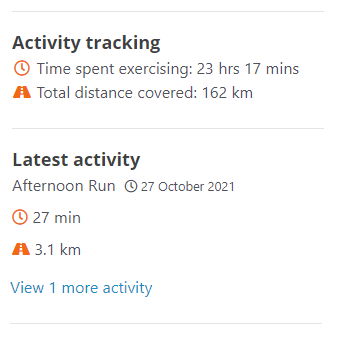- Welcome to the Givealittle Help Centre
- Knowledge Base
- Exercise Activity - Strava Integration
Exercise Activity - Strava Integration
Integrating your Strava account with your Givealittle account allows Givealittle to pull through activity information.
You can then decide how you want to use that information on your page - you can just show totals or show selected detailed entries. You can also choose to display maps from Strava.
Seeing the effort you are putting in can help your supporters feel connected to you and your fundraising, boosting donations.
How to get your exercise information from Strava into Givealittle
- From the ‘Exercise Activity’ screen, select the 'Connect with Strava' option.
(Information will be sent to Givealittle from the date you connect, until your page closes - unless you are participating in an event on Givealittle that has a start and finish date, in which case data will only come through for the dates set on the Event page.)
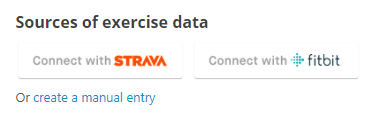
- Log in to your Strava account.
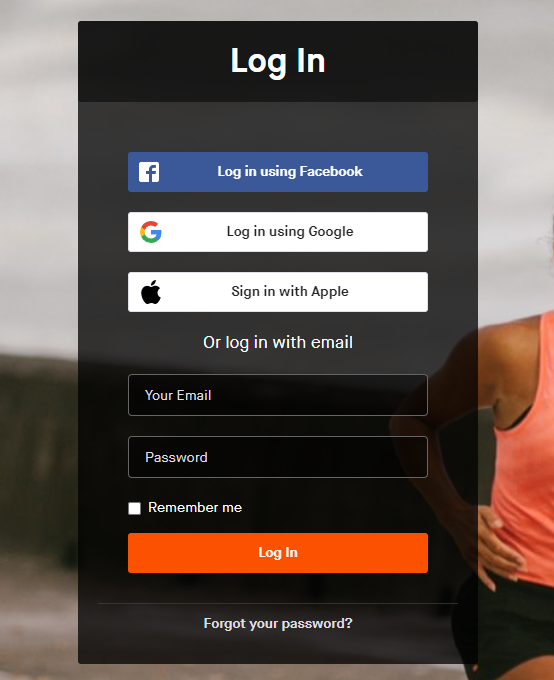
- You will be prompted to give Givealittle permission to connect to your Strava account. Select 'Authorize' to continue.
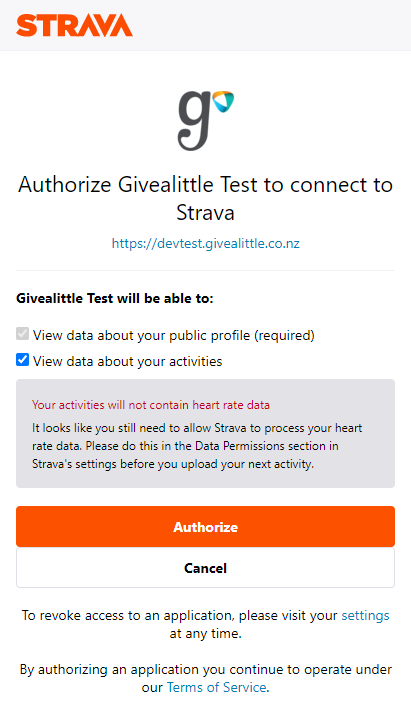
- You will then be returned to the Givealittle 'Exercise tracking' screen where you will see the link to Strava displayed.
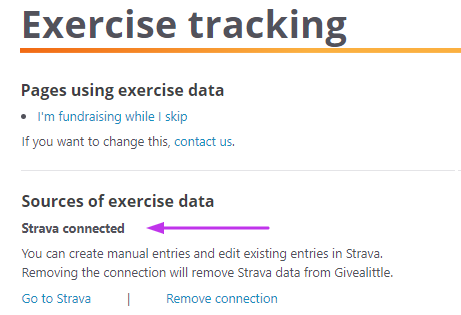
- The next step is to set the default level of detail you want to display on your page. Activity imported from Strava will automatically appear on your page using these settings.
(Note: Once imported with the defaults you can edit the display of each activity entry individually.)
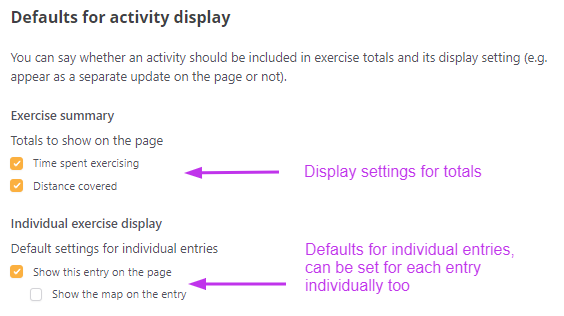
- Activities imported from Strava appear in the "Activity entries" list below the default settings. You can change the display settings for Givealittle here.
(Note: If you want to change anything about the activity itself you will need to edit it in Strava.)
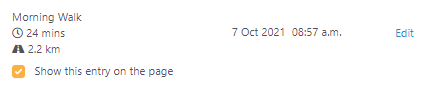
- On the page, you will see an overall total for exercise activity recorded and the latest entry in detail. To see other entries, select the link to view more.