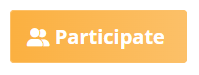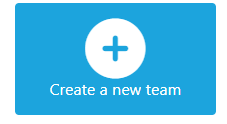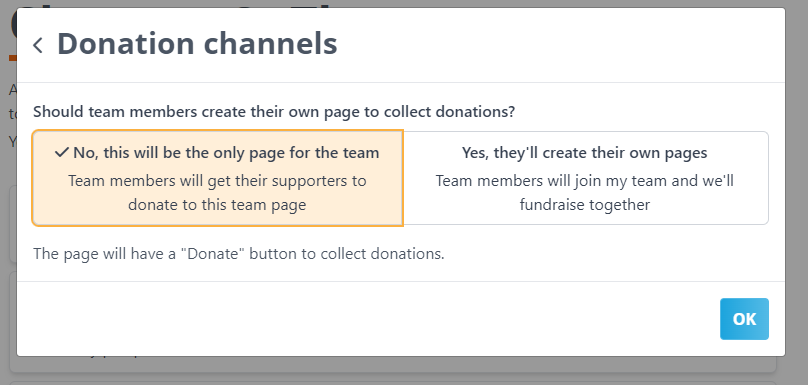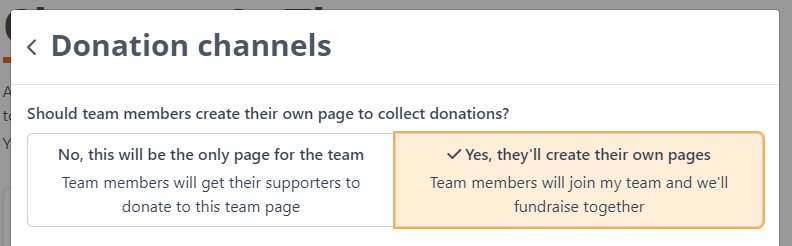- Welcome to the Givealittle Help Centre
- Knowledge Base
- Information for Team Leaders
Information for Team Leaders
Hey There Team Leader!
As a "Team Leader" you are the one who creates the "Team Page". You are the creator and admin of this page, and you share it with your team members so they can join. See below for a detailed guide for how to do this.
Looking for your Event? Check out Events On Now.
Step 1 - Set Up a Team
Go to the Event
- Select "Participate"
- Select "As part of a team"
- Scroll down, and click on "Create a new team"
- Fill in the page all content, donation channels, all other fields, and submit.
Important - Donation Channels
- Option 1 : This will create a page that others cannot join. So you'll only have one page, where all of your team get donations and fundraise with.
- Option 2: This will create a page that team members can join. So every team member can join by creating their own page, connected to this one.
(Note: Team Leaders own the Team page and are not automatically set up with their own participant Fundraiser page. If you want to fundraise as part of the team, you will need to create your own Fundraiser page connected to the team by selecting the Join Team button on your Team.)
Check out this page for more information on setting up and managing a Team on GIvealittle.
Step 2 - Invite People to Join Your Team
Use the "Share" button on your Team Page, or copy/paste your Team page URL to social, media, email, text, or whichever channel you're using to communicate with team members.
- On a desktop device the “Share” button allows you to post your Team URL on Facebook, Twitter or LinkedIn, email it, or copy the URL to use elsewhere.
- On a mobile device the “Share” button accesses the sharing functionality on your device, so you can post to any app you have installed.
- Consider downloading a QR code (from the Share button on desktop or scroll to the bottom of your page on a mobile device). QR codes link your online page to the “real world” - print them on a poster or newsletter etc and people can quickly scan with their phone to access your page to join.
Communicate with Team Members using "Page Updates"
Page Updates allow you to quickly communicate with team members and/or donors to team members pages all at once. They are a great way to keep people motivated and thank your supporters!
- All visitors to your Team page can see your updates (unless you mark them not to appear).
- Team Members and/or subscribed donors are automatically sent your update via email.
- Your supporters can also comment on page updates that appear on the page, so it's not all one-way.
How to make a Page Update - Click here
What can I put in a Page Update?
- Anything you like - e.g. Messages of thanks for support so far; An update on your progress; More background information or links to other websites; A request to forward your page URL to their friends (a Page Update gets emailed to people who have already donated, they want you to succeed and will probably be happy to have another way to support you).
- We highly recommend adding a photo, and/or video. You can keep the text to a minimum, or write a long update - totally up to you!
If you need time to think about it or craft your message you can save for later,select without publishing it, and come back any time.
General Team FAQ’s
Can people fundraise in Teams for any cause on Givealittle?
Only Event pages support Team fundraising.
How many people can fundraise in one Team?
Teams can have an unlimited number of members.
How are Teams ordered on the Event?
Teams display in descending order of amount raised. (You can choose whether the listing of individual participants is sorted by amount raised or alphabetically, but Teams just display in order of amount raised.)
Who can set up a Team?
Anyone can set up a Team and one account can manage multiple Teams. The manager of the Team does not have to fundraise as a member of the Team.
If you set up a team and want to fundraise yourself, you will need to set up a separate Fundraising page linked to the team.
Can people swap between Teams if they make a mistake and join the wrong one?
Yes, Fundraiser pages can be swapped between Teams, so long as the Event and Beneficiary don’t change.
Can people change their mind about being in a Team?
Yes, Fundraiser pages can be added to Teams, removed from Teams, and swapped between Teams (so long as the Event and Beneficiary don’t change).
What order do members appear in on the Team?
Members are sorted by alphabetical order of first name.
Can I turn off the button allowing new members to join my team?
When you have all the team member pages you want set up, you can contact us to remove the “Join Team” button.
How do goals work in teams (individual fundraising goals vs team goals)?
Events, Teams and individual Fundraiser pages can all have goals. These goals are all independent of each other, so you don’t have to worry about coordinating Team goals with individual member goals.
Can people donate to the team, rather than just via a team member’s page?
It is possible to have a “Donate” button on your team page to allow donors to donate to the team as a whole, rather than via a particular member. Contact us once you have your page set up to enable this.
Still have questions? Contact our friendly team for help.