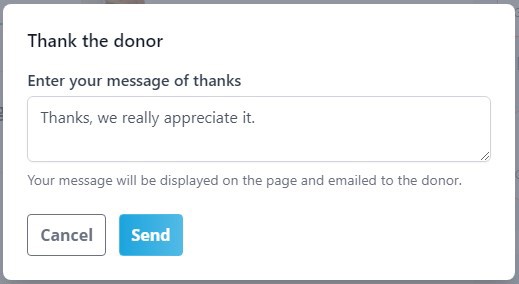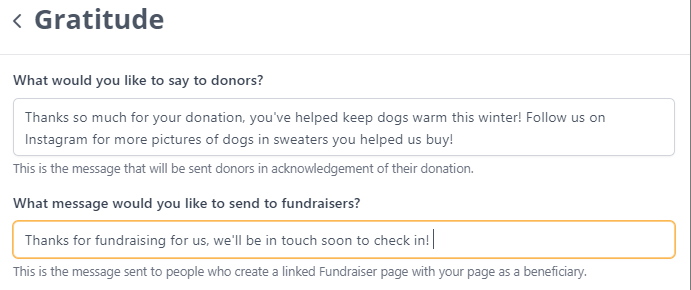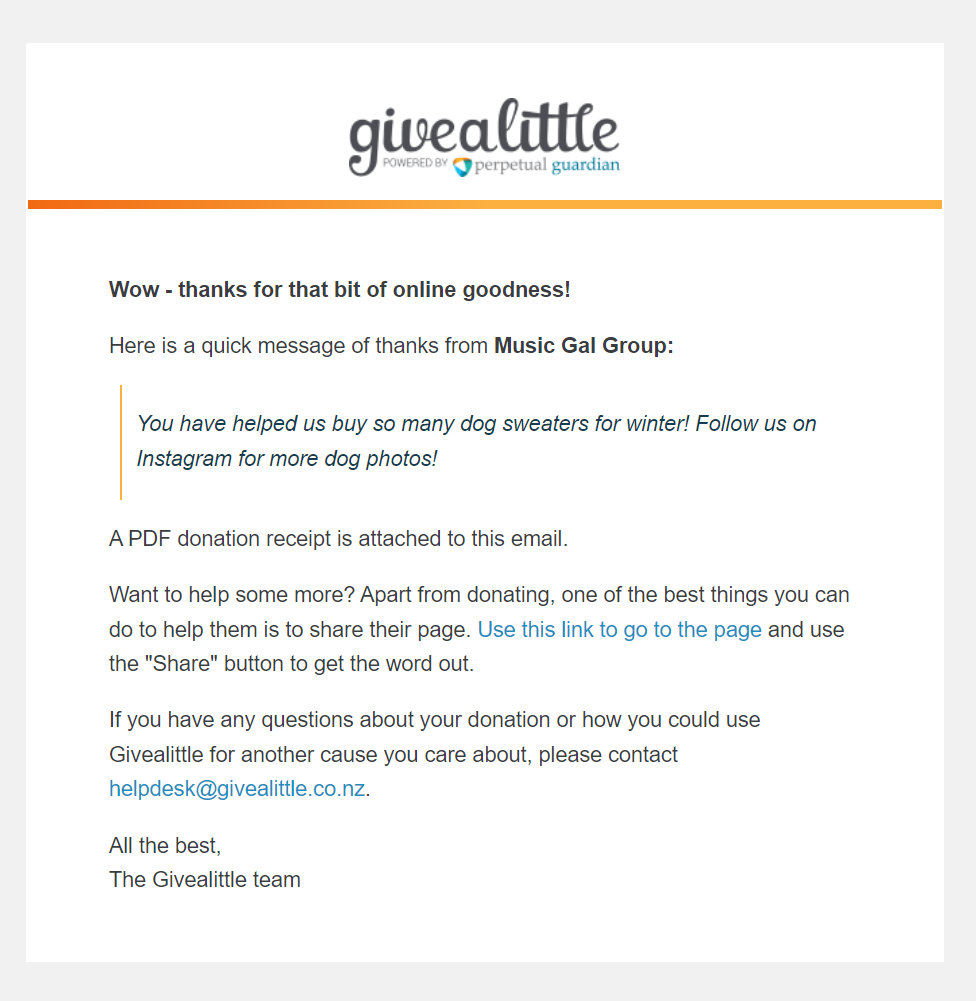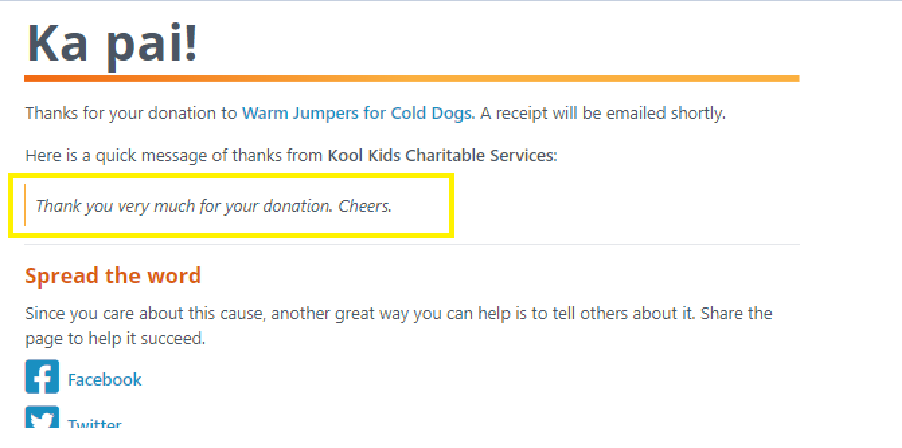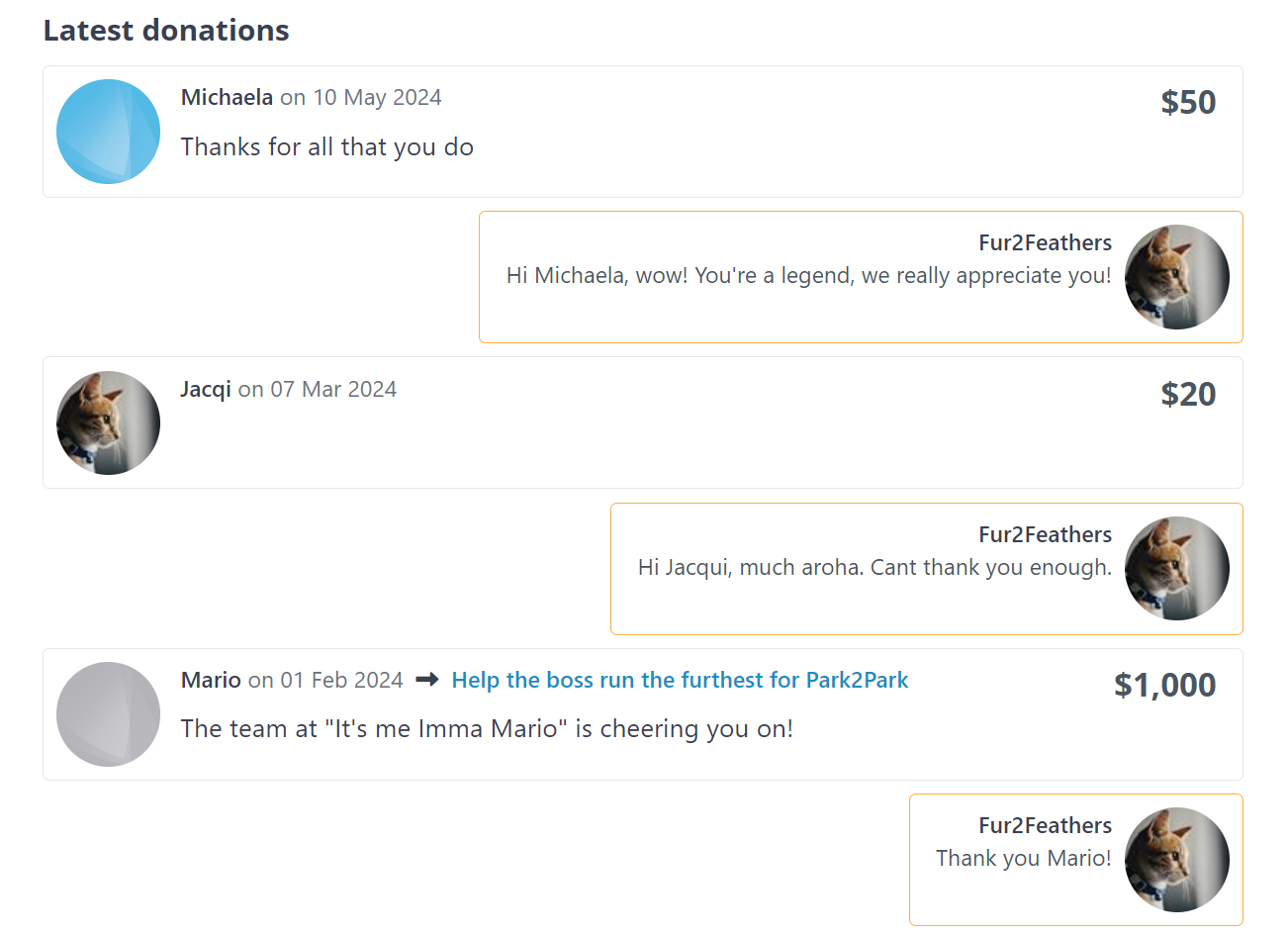Gratitude
Showing gratitude perpetuates the goodness - it gives your supporters the warm fuzzies, and an incentive to continue their support.
Set up automated messages to go out with receipts
These are messages of gratitude that you pre-set to share with your donors and fundraisers automatically. It’s a lovely way to connect, and encourages donors to share and continue supporting you.
All pages can set up an automated message to donors, and pages that can have other people fundraise on their behalf with another page will also have the ability to set up a message for those fundraisers.
As well as a thank-you, you can use this function to send out "calls to action" related to your campaign and include links to other pages.
For example: "Thanks for your donation! Please visit our Facebook page to see the impact you have made." (You can include URL's in your message and they will turn into hyperlinks when sent.)
Your thanks messages can be edited at any time, to keep your donors and fundraisers up to date with new information and motivational messages.
To set up your message:
- Log in to Givealittle and go to your page.
- On the Page owner tools panel, you will find a Gratitude option.
![]()
3. Enter your message (or messages, if you have the option for Fundraisers)
4. Scroll to the bottom and select Confirm changes.

The automated thank you message appears on the post-donation screen and is sent out with the receipt. (Thanks messages to fundraisers are included with the page creation confirmation sent to the person fundraising).
In-line replying: respond personally to donations via your page
Commenting on each donation in the live donation feed on your page is a great way to make your donors feel special. Donors are notified automatically of your message (we send them an email) and your message to them is public on the page. e.g.
It is a great way to engage your donor community, and get people scrolling on your page. It also lets you connect directly with donors who are shy about passing on their personal details.
You can edit your reply if you need to - the edited version will also be emailed out to the donor.
How to:
- Log in and go to your page.
- Scroll down to the donation you want and click Reply (you'll only see this option if you are logged in).

3. Enter your message and select Send.