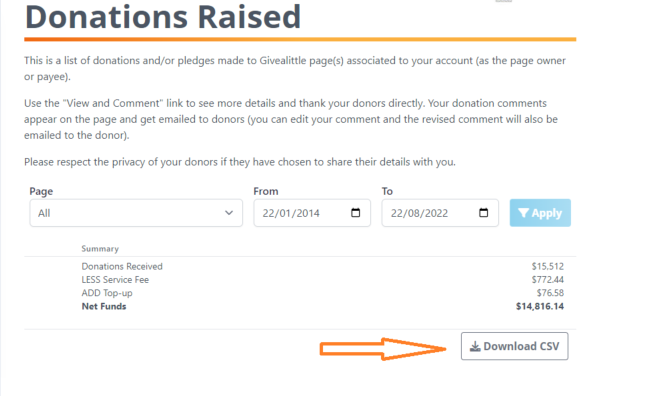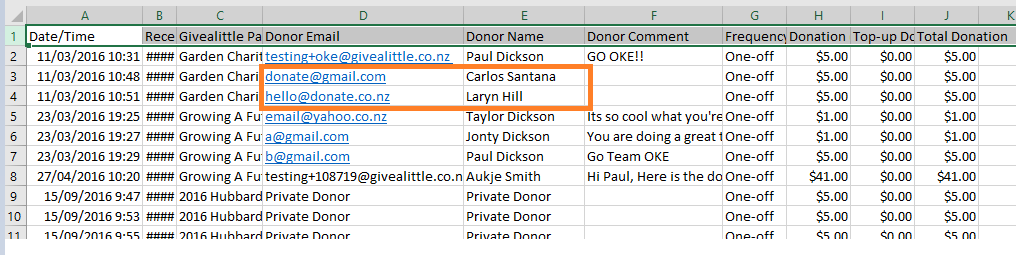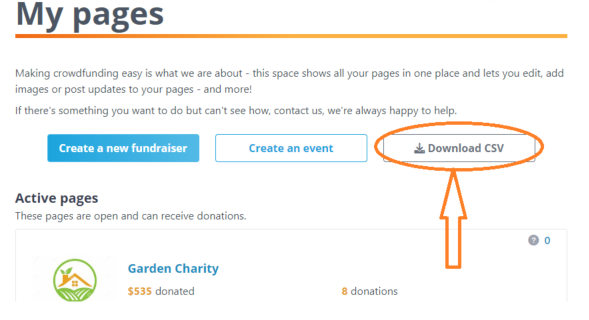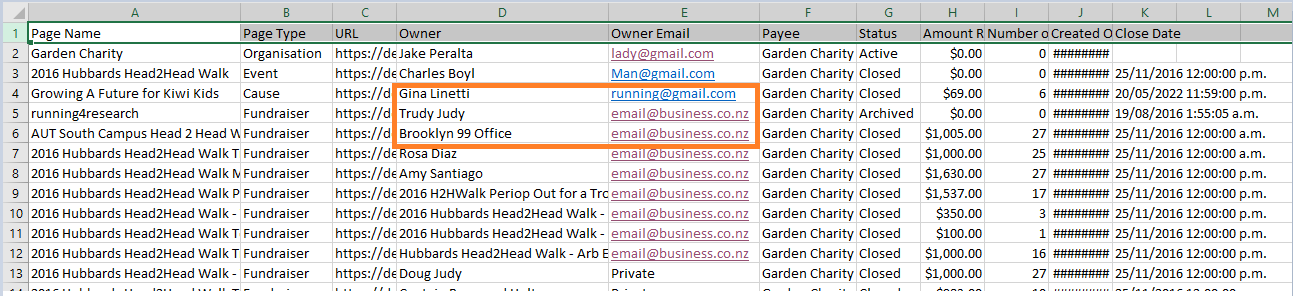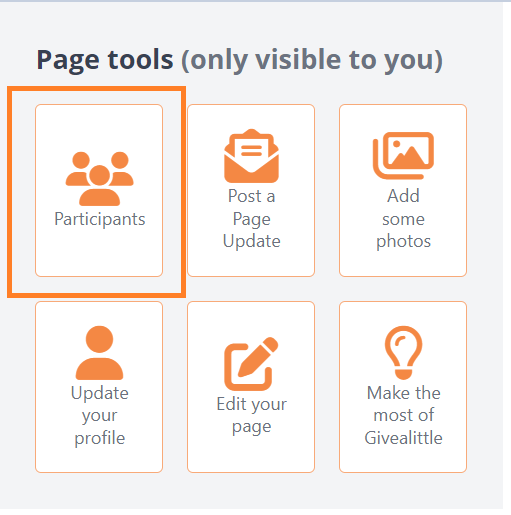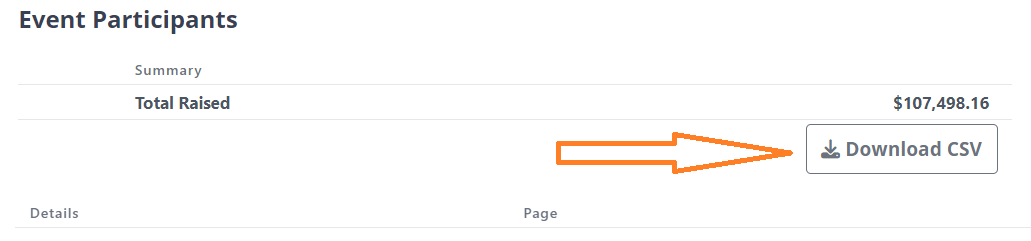- Welcome to the Givealittle Help Centre
- Charity Hub
- Your Donor & Fundraiser database
Your Donor & Fundraiser database
Givealittle understands how important it is to connect with your supporters and build ongoing donor relationships. We give you easy access to your donor and fundraiser database CSV files that you can upload to your CRM tools and systems.
Some donors may opt out of sharing their email/name with you. In these cases, our Page Update function may be another tool which lets you connect and communicate, to build on the relationship even if a donor wishes to be anonymous.
Your donor's details
During the donation flow, donors are opted in to share their email address and name by default. You can access a report of your Donor Database ("Donations CSV") in My Givealittle anytime, and filter/upload to your CRM as needed.
How do they opt-in? Donors see a tickbox with this option: "Share my name and email address with [charity name] so I can hear more from them".
Here's how:
- Go to My Givealittle > Transactions > Donations Raised.
- Choose to/from dates (remember to APPLY them) and select "Download CSV". From here, use Excel filtering functionality to filter what you want to see.
*For Regular Donors - you'll find your regular donors under the "Frequency" column, and can use Excel filtering function to narrow them down further as you need to.
Your fundraiser's details
This report will show you who is fundraising for your charity so you can get in touch with them, or add to your database.
Here's how:
Go to My Givealittle > Pages and select "Download CSV". Then use your spreadsheet filtering functionality to filter the "Page Type" column to "Fundraiser".
Event participant's details
This report will generate contact details for participants of your Event page which includes their email, name, page URL, and all relevant page details. This report is available to you anytime in My Givealittle.
Here's how:
- Login and go to My Givealittle > Pages and find your Event page.
- Select "Participants" from the Page Tools Panel.
- Select "Download CSV" from the Page Management screen.