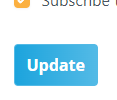- Welcome to the Givealittle Help Centre
- Knowledge Base
- Changing how often you receive donation notifications
Changing how often you receive donation notifications
By default, the email address you use to log in to Givealittle will receive a "New Donation Received" email for every donation to your Givealittle page(s).
If your page is getting a lot of love this can be a bit overwhelming. Or maybe you just want them to go to a separate email address to deal with later, or have someone else deal with them, or just not get them at all.
You can control which email address the notifications go to and set a threshold for the email (e.g. maybe you don't want to respond to smaller donations personally, but want to give an extra thanks to people who donate more).
To change the frequency for the "New Donation Received" email
Log in with your main account email address. Go to My Givealittle > Preferences.
Find the Notify me about new donations on my page(s) section.
Unticking the box will stop all "New Donation Received" email being sent. Alternatively, set an threshold for receiving the email.

Remember to select Update to save your changes.
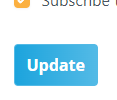
To change the address the "New Donation Received" email is sent to
Note: This is only available for Charity, School, Group or Business profiles. This will also be the address that Payment Notifications are sent to.
Log in with your Charity, School, Group or Business email address. Go to My Givealittle > Preferences.
The top field is the Notification address. Set this to be the contact email for Payment Advices and Donation Notifications.
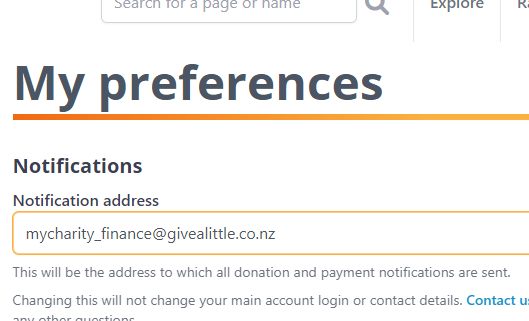
Remember to select Update to save your changes.