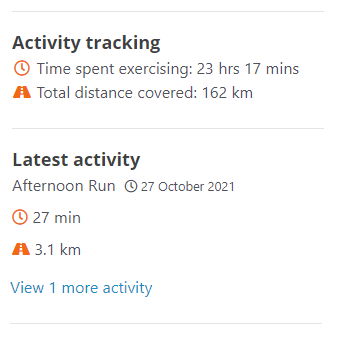- Welcome to the Givealittle Help Centre
- Knowledge Base
- Exercise Activity - Fitbit Integration
Exercise Activity - Fitbit Integration
Integrating your Fitbit account with your Givealittle account allows Givealittle to pull through activity information.
You can then decide how you want to use that information on your page - you can just show totals or show selected detailed entries. You can also choose to display maps from Fitbit.
Seeing the effort you are putting in can help your supporters feel connected to you and your fundraising, boosting donations.
How to get your exercise information from Fitbit into Givealittle
- From the ‘Exercise Activity’ screen, select the ‘Connect with Fitbit’ option.
(Note: Information will be sent to Givealittle from the date you connect, until your page closes - unless you are participating in an event on Givealittle that has a start and finish date, in which case data will only come through for the dates set on the Event page.)
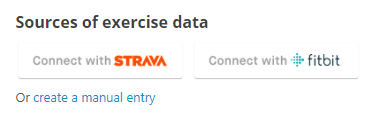
- Log in to your Fitbit account and give permission to share information with Givealittle. Select 'Allow' to continue.
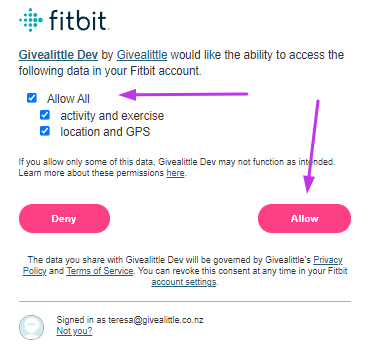
- You will then be returned to the Givealittle ‘Exercise tracking’ screen, where you will see the link to Fitbit displayed.
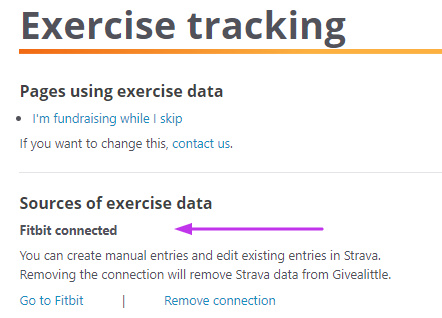
- The next step is to set the default level of detail you want to display on your page. Activity imported from Fitbit will automatically appear on your page using these settings.
Tick the options for exercise summary that best suit what you want to display on your page. eg. for a Step Challenge tick the Steps box and leave the other boxes un-ticked.
(Note: Once imported with the defaults you can edit the display of each activity entry individually.)
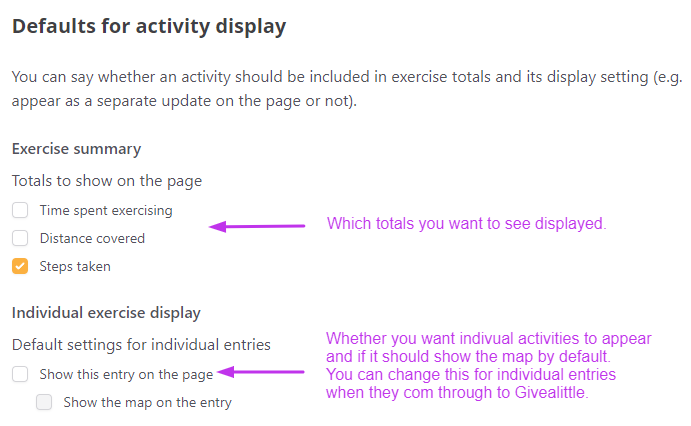
- Activities imported from Fitbit appear in the ‘Activity entries’ list below the default settings. You can change the display settings for each entry here.
(Note: If you want to change anything about the activity itself you will need to edit it in Fitbit.)
- On the page, you will see an overall total for exercise activity recorded and the latest entry in detail. To see other entries, select the link to view more.