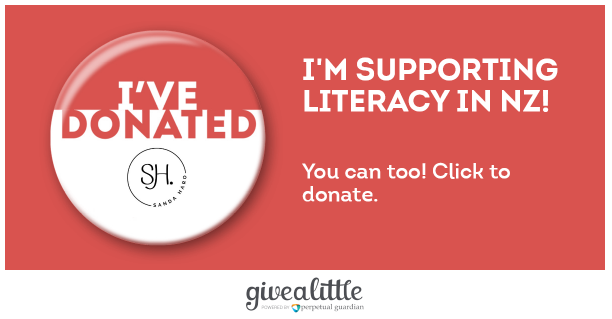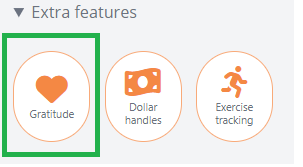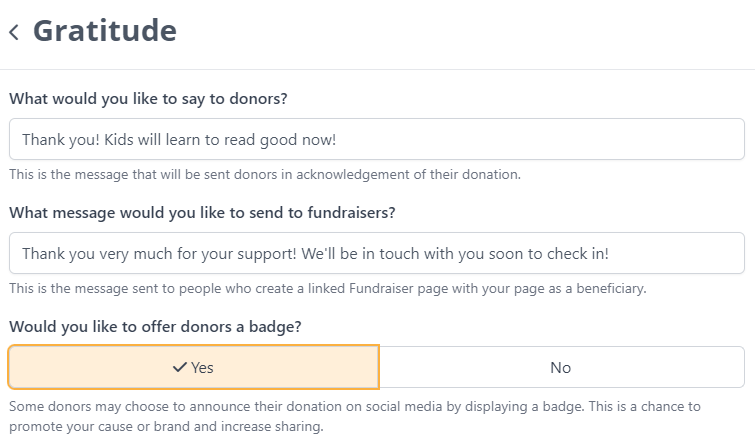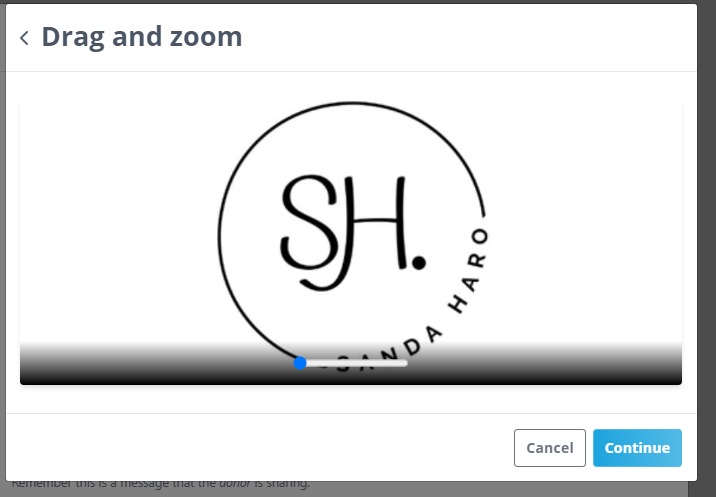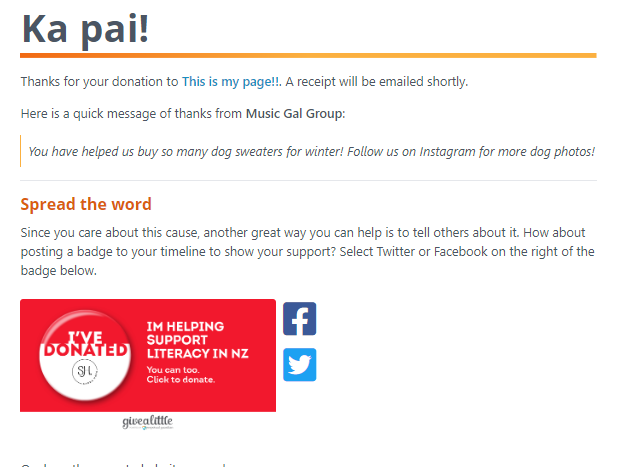- Welcome to the Givealittle Help Centre
- Knowledge Base
- Donor badges
Donor badges
Donor badges are a way for donors to demonstrate their support and generosity on social media, and to further raise the profile of a page. Think of it as the digital equivalent to the coloured ribbon that you pin to your shirt.
The badge needs to be set up by the page owner and then, after donating, donors can choose to post the badge on their X (Twitter) or Facebook timelines.
(The badge doesn't appear on the page itself, it's available to be shared from the donation success screen and from the receipt email.)
Adding a donor badge to your page
Badges can be added either at the time you’re creating your new page, or added to existing pages.
- Make sure you're logged in, and go to your Givealittle page you'd like to add the badge to. Click Gratitude in the Page Tools Panel.
- At the bottom is a question Would you like to offer donors a badge?. Select Yes.
- A preview of your new badge is displayed. To start with, this will be a template that can be customized. Select Edit.
- The top field allows you to set the image that is displayed. Ideally this should be a logo or line-art type image on a white background. Photos do not work well. The dimensions can be restrictive – if you can’t make your image fit nicely in the box then you might need to edit it in a paint program and add extra white-space to the sides.
- Use the zoom slider and drag the image around within the box to make it look how you want and select Apply Image. The preview at the bottom will update immediately to show how the badge would look.
- The next two fields are where you can customize the text that is displayed on the badge. When the badge appears on Facebook, selecting it will take the user through to your page, so your Call to Action should include instructions that encourage them to donate on Givealittle.
- Finally, choose a colour and select OK to close the pop-ups.
- If you’re editing an existing page then select Confirm Changes. If you’re creating a new page then select Publish.
- And you're done. The changes will take effect immediately.
Redeeming a donor badge
Badges can only be redeemed on pages that have been Moderated.
If a page offers a badge, donors who successfully donate will be given the opportunity to redeem their badge on the success screen. The easiest way to claim a badge is to select the Facebook or X button next to the preview:
Changing & removing donor badges
Badges can be changed or removed by logging on to My Givealittle and choosing Pages -> My Pages from the left-hand menu. Find the page you want to change and select Edit.
Scroll to the bottom and select Gratitude.
Your current badge will be displayed at the bottom of the page. You can either change it, by selecting Edit, or remove it by answering the Would you like to offer… question with No.
Select OK to close the pop-ups and select Confirm Changes to lock it in.
Note that changing or removing a badge from your page only affects future donors and does not affect historical donations. Those badges will still appear in the existing donor’s timelines.
Tips
- When choosing the text to display on the badge, use language that is written from the donor’s point of view. This badge will be published to their timeline and viewed by their friends.
- To create a feeling of exclusivity and avoid donor fatigue, consider only offering badges for a limited time. This could coincide with a fundraising drive or awareness week.